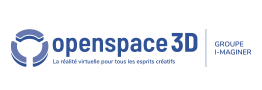Back to Misc PlugITs content page
"Array" PlugIT
The "Array" PlugIT allows to create an array of variable that can contain data.
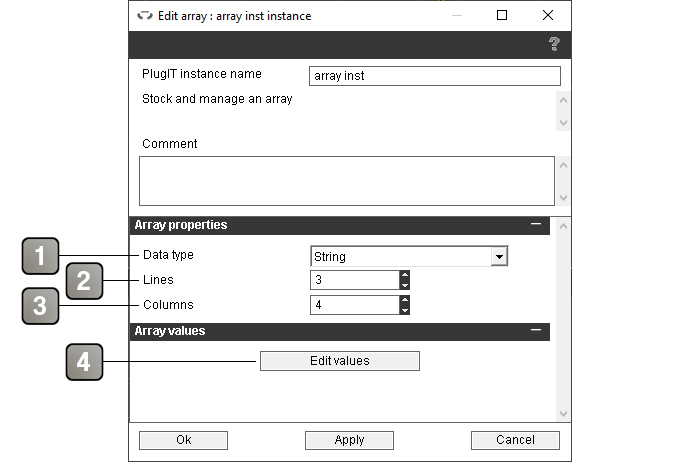
Parameters |
|
1 |
Type of data stored. Available types are Int (integer), Float (decimal number), Hexa (hexadecimal number) and String (text). |
2 |
Number of lines of the array. |
3 |
Number of columns of the array. |
4 |
Button that opens the window described below allowing to set the default content of the array. |
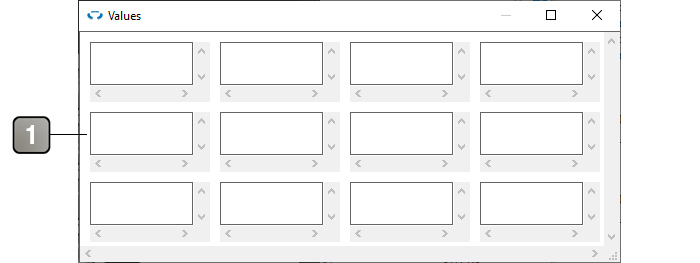
Parameters |
|
1 |
Allows to set the default content of each cell. |
About indexes
To retrieve or modify the contents of a cell, column, or row using actions, you will need to designate the cell, column, or row with which you want to interact using indexes (the index of the row being always given before the index of the column when both are necessary). Indexes range from 0 to n-1, where n is the number of rows or columns. The indexes increase from top to bottom for rows and from left to right for columns.
Thus, the cell at the top left will always have coordinates "0 0", and the cell at the bottom right of an array of x rows and y columns will have the coordinates "x-1 y-1".
Example: to access the cell in the 7th row and 5th column, the coordinates will be "6 4".
Action |
|
Concat |
Modify the cell of which the coordinates are in the link parameter. If the variable is of type String, add the link parameter at the end of the variable. |
Decrement |
Modify the cell of which the coordinates are in the link parameter. If the variable is of type Int or Float, substract the value in the link parameter from the variable. If the variable is of type String, cut off the last character of the variable. |
Increment |
Modify the cell of which the coordinates are in the link parameter. If the variable is of type Int or Float, add the value in the link parameter to the variable. If the variable is of type String, add the link parameter at the end of the variable. |
Reset |
Empties the array and reset the counts for the "Set next column" and "Set next row" actions. |
Get array |
Retrieves the entirety of the table values formatted as CSV. |
Set array |
Sets the entirety of the table values with the CSV-formatted values in the link parameter. |
Set column |
Sets the value of a column's cells with the CSV-formatted values given in the link parameter after the index of the column to modify. |
Set next column |
Sets the value of a column's cells with the CSV-formatted values given in the link parameter. Starts with the first column (index 0) and switch to the next column on each call. |
Set row |
Sets the value of a row's cells with the CSV-formatted values given in the link parameter after the index of the row to modify. |
Set next row |
Sets the value of a row's cells with the CSV-formatted values given in the link parameter. Starts with the first row (index 0) and switch to the next row on each call. |
Get value |
Retrieves the value of the cell of which the coordinates are given in the link parameter (Example: 0 4 to retrieve the content of the cell on the 1st line and 5th column). |
Set value |
Sets the value of the cell with the value given in the link parameter after the coodinates of the cell to modify (Example: to put "Hello" in the cell from the 3rd line and 2nd column, the link parameter will be: 2 1 Hello). |
Event |
|
Array |
Returns the entirety of the array values formatted as CSV. Triggered by the "Get array" action. |
Modified |
Triggered when the value of a cell is modified. Contains the coordinates and the new value of the cell in the link parameter. |
Value |
Returns the coordinates and the value of a cell of the array. Triggered by the "Get value" action. |