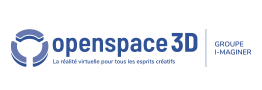Back to Interface PlugITs content page
"Text Zone" PlugIT
The "Text Zone" PlugIT allows to create a text on a 2D image and optionally as an object texture.
This PlugIT must have an active bitmap.
. The object must have an active texture if the Text Zone is set to an object.
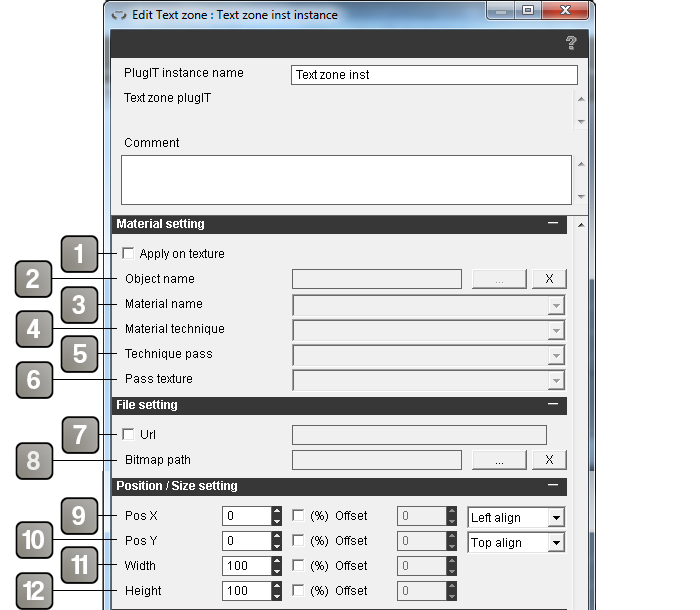
Parameters |
|
1 |
Allows you to set a text zone to an object. This parameter enables the (2) (3) (4) (5) (6) points and locks the (11) (12) points. |
2 |
Allows to search an object in your scene you want to apply a text zone. |
3 |
Allows to apply the text zone on a material. |
4 |
Allows to apply a text zone on a material technique. |
5 |
Allows to apply the text zone on a pass technique. |
6 |
Allows to apply the text zone on a pass texture. |
7 |
Enable/Disable the url use. Use the "http://" url type in the text field. |
8 |
Allows to use an image on your computer. |
9 |
Set the X position of your text zone. By default, units are in pixels. But you can check "%" in order to set in percentage and enable the offset parameter; this one is set in pixel and allows to slide your text zone (here Right to Left). A drop-down list allows to set the area to the left, center or the right directly without using the numerical parameters. The "%" applies on the width of your screen and will deformate your text zone. |
10 |
Sets the Y position of your text zone. By default, units are in pixels. |
11 |
Sets the witdh of your text zone. By default, units are in pixels. |
12 |
Sets the height of your text zone. By default, units are in pixels. |
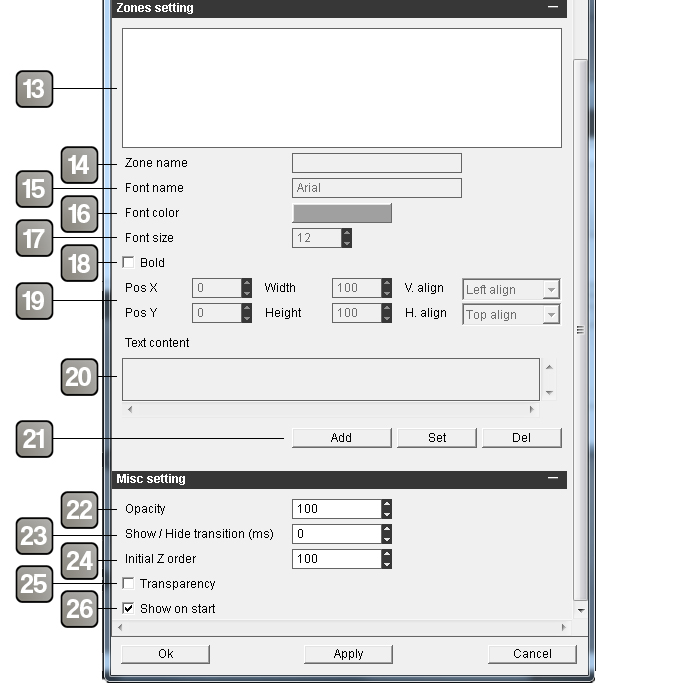
Parameters (suite) |
|
13 |
Regroups the different zones of the existing texts. |
14 |
Allows to name a text zone. |
15 |
Sets the text typography of the active zone. |
16 |
Allows to set a color to your text. |
17 |
Vous permet de choisir la taille de votre texte. |
18 |
Enable/Disable the bold on your text. |
19 |
Defines the position, the witdh and the height of your text in the zone. A drop-down box allows to change the alignment of the text in the zone. |
20 |
Allows to set a text in your zone. |
21 |
Add allows the creation of a text zone. Set allows to validate it and Del allows to delete. |
22 |
Allows to set the opacity value of your image. To the '0' value, the image is totally transparent, to '100' it is non-transparent. |
23 |
Allows to display or hide an image with a transition on opacity parameters. |
24 |
Sets the display order of the image in the scene. Set a value if you have conflict between several images. |
25 |
Enables/Disables the transparency of the PNG. |
26 |
Enables/Disables the PlugIT when the application starts. |
Action |
|
Set size |
Change the text zone size. For this, edit the adapted link, adding a value under the "W H" form (for example 320 200). |
Set position |
Changes the text zone position. For this, edit the adapted link, adding a value under the "X Y" form (for example 10 25). |
Zone "X" Set label |
Allows to change the text defined by the "X" value in the text zone. |
Hide |
Hide the text zone. |
Show |
Show the text zone. |
Change |
Allows to change the image. |
Set opacity |
Allows to modify the image opacity. |
Event |
|
Started |
Sends when the PlugIT is started. |
Shown |
Sends when the PlugIT is shown. |
Hidden |
Sends when the PlugIT is hidden. |