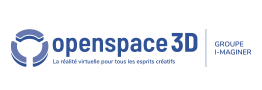Back to Interface PlugITs content page
"Table" PlugIT
The "Table" PlugIT allows to create a table interface with a set number of rows and columns that can contain text..
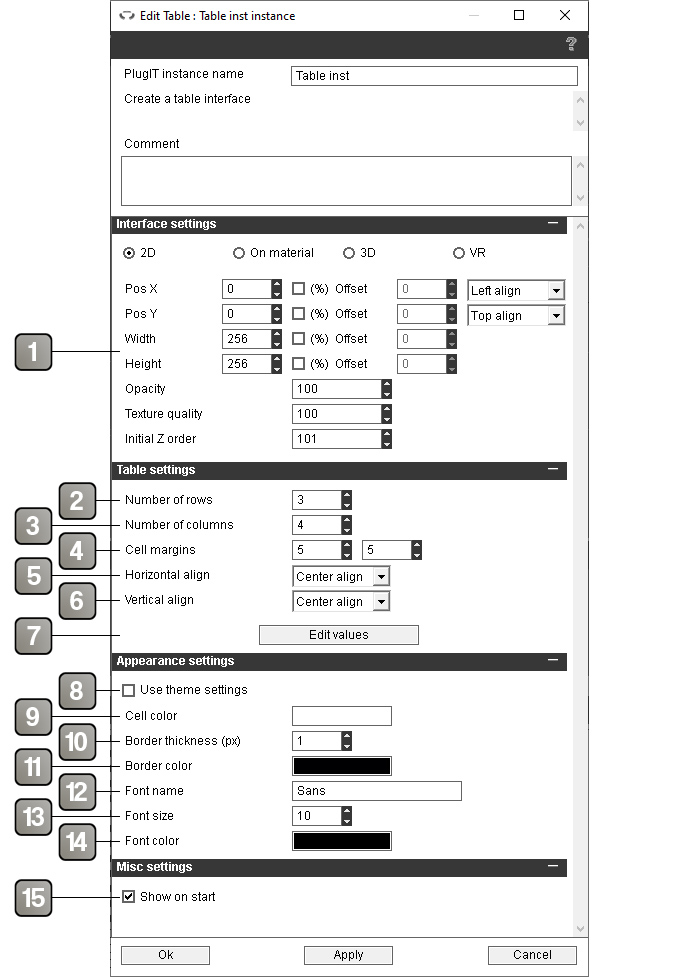
Parameters |
|
1 |
Interface positioning and size parameters. For more details, please refer to the interface positioning documentation. |
2 |
Number of rows of the table. |
3 |
Number of columns of the table. |
4 |
Horizontal and vertical margins around the text (in pixels). |
5 |
Horizontal alignment of the text. |
6 |
Vertical alignment of the text. |
7 |
Button that opens the window described below allowing to set the default content of the table and the width of each column. |
8 |
If checked, allows you to use theme elements instead of the plugIT parameters. Other appearance settings will be replaced by a theme element selector. For more details, please refer to the theme element selector documentation. |
9 |
Background color of the cells. |
10 |
Table borders thickness (in pixels). |
11 |
Borders color. |
12 |
Name of the text font. |
13 |
Size of the text font. |
14 |
Text color. |
15 |
Show / hide the table on application startup. |
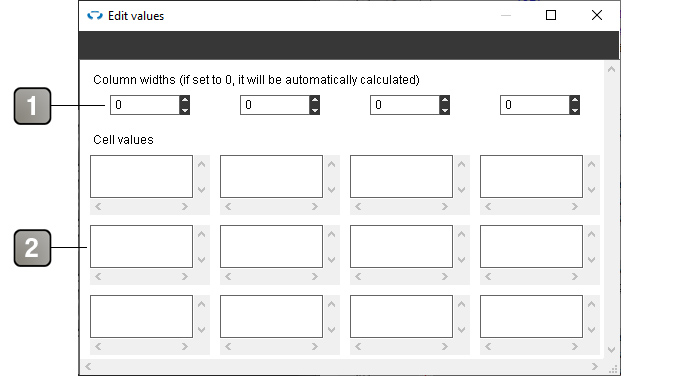
Parameters |
|
1 |
Width in pixels of each column. Columns with a width left to 0 will equally share the remaining available width. |
2 |
Allows to set the default content of each cell. |
About indexes
To retrieve or modify the contents of a cell, column, or row using actions, you will need to designate the cell, column, or row with which you want to interact using indexes (the index of the row being always given before the index of the column when both are necessary). Indexes range from 0 to n-1, where n is the number of rows or columns. The indexes increase from top to bottom for rows and from left to right for columns.
Thus, the cell at the top left will always have coordinates "0 0", and the cell at the bottom right of an array of x rows and y columns will have the coordinates "x-1 y-1".
Example: to access the cell in the 7th row and 5th column, the coordinates will be "6 4".
Action |
|
Hide |
Hides the interface. |
Show |
Shows the interface. |
Get cell content |
Retrieves the content of the cell of which the coordinates are given in the link parameter (Example: 0 4 to retrieve the content of the cell on the 1st line and 5th column). |
Set cell content |
Set the content of the cell with the content given in the link parameter after the coodinates of the cell to modify (Example: to put "Hello" in the cell from the 3rd line and 2nd column, the link parameter will be: 2 1 Hello). |
Get table |
Retrieves the entirety of the table content formatted as CSV. |
Set table |
Set the entirety of the table content with the CSV-formatted content in the link parameter. |
Set column |
Set the content of a column's cells with the CSV-formatted content given in the link parameter after the index of the column to modify. |
Set next column |
Set the content of a column's cells with the CSV-formatted content given in the link parameter. Starts with the first column (index 0) and switch to the next column on each call. |
Set row |
Set the content of a row's cells with the CSV-formatted content given in the link parameter after the index of the row to modify. |
Set next row |
Set the content of a row's cells with the CSV-formatted content given in the link parameter. Starts with the first row (index 0) and switch to the next row on each call. |
Event |
|
Shown |
Triggered when the interface is shown. |
Hidden |
Triggered when the interface is hidden. |
Cell content |
Returns the coordinates and the content of a cell of the table. Can be triggered by the "Get [element name] cell content" action. |
Modified |
Triggered when the content of a cell is modified. Contains the coordinates and the new content of the cell in the link parameter. |
Table |
Returns the entirety of the table content formatted as CSV. Can be triggered by the "Get [element name] table" action. |