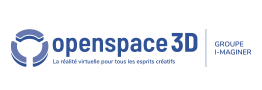Back to Interface PlugITs content page
"Flash Interface" PlugIT
The PlugIT Flash allows to use a created swf file (preferably in AS3) in order to use it as an interface, menu or as a texture.
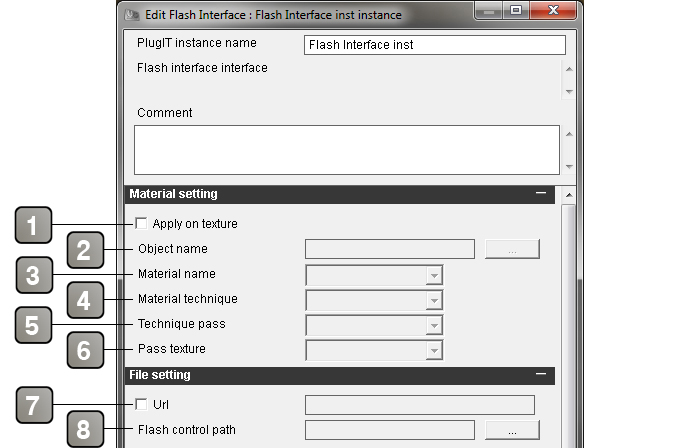
Parameters |
|
1 |
Allows to use the swf as a texture. This parameter enables the (2) (3) (4) (5) and (6) points. |
2 |
Allows to search an object in your scene you want to apply the flash texture. |
3 |
Allows to apply the flash texture on a material. |
4 |
Allows to apply a flash texture on a material technique. |
5 |
Allows to apply the flash texture on a pass technique. |
6 |
Allows to apply the flash texture on a pass texture. |
7 |
You can load your SWF by entering a web adress if the URL is checked. |
8 |
Allows to use a SWF in your computer. the SWF needs to be in your SCOL file/partition. Example: C:\Users\Irvin\Documents\Scol Voyager\Partition_LocalUsr\project\media |
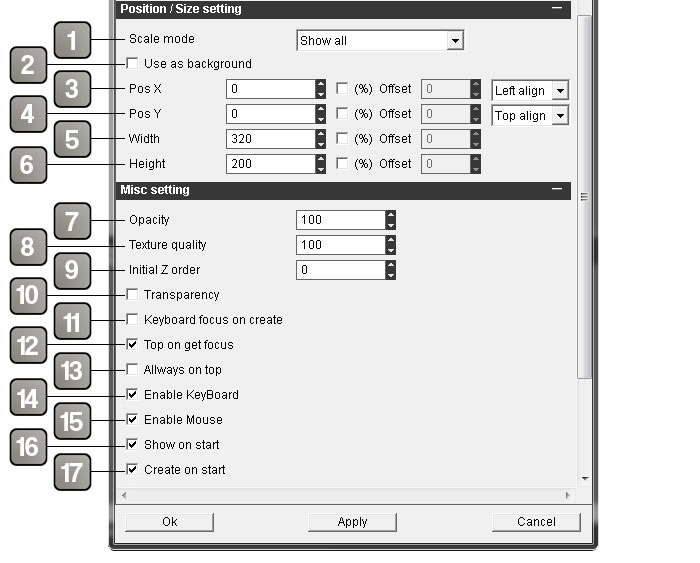
Parameters |
|
1 |
SWF allocation in the scene. |
2 |
Use the background. |
3 |
Set the X position of your flash texture. By default, units are in pixels. But you can check "%" in order to set in percentage and enable the offset parameter; this one is set in pixel and allows to slide your flash texture (here Right to Left). A drop-down list allows to set the flash texture to the left, center or the right directly without using the numerical parameters. |
4 |
Set the Y position of your flash texture. By default, units are in pixels. |
5 |
Set the witdh of your flash texture. By default, units are in pixels. |
6 |
Set the X height of your flash texture. By default, units are in pixels. |
7 |
SWF opacity. |
8 |
Texture quality |
9 |
Set the display order of the image in the scene. Set a value if you have conflict between several images. It will be used if the flash is in 2D. |
10 |
Enable the SWF transparency. |
11 |
Allows to use the keyboard directly when the application starts. |
12 |
Allows the flash interface to be on top when a mouse click is activated on it. |
13 |
Set the flash interface always on top. |
14 |
Allows the keyboard control on the flash interface. |
15 |
Allows the mouse control on the flash interface. |
16 |
Displays the interface when the application starts. |
17 |
Creates the flash control when the application starts. |
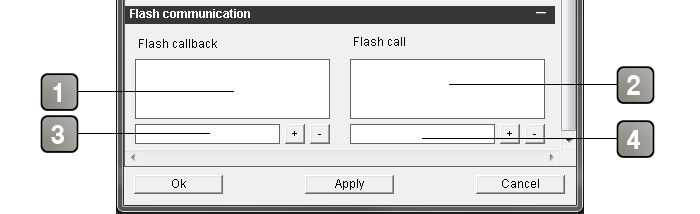
Parameters |
|
1 |
" Flash callbacks" recuperate events from the SWF to an other PlugIT. Use the function described in 3 in order to add events. Firstly, you need to create the callbacks in the ActionScript code in your SWF. It can be variables. |
2 |
« Flash Calls » send parameters to the flash. |
3 |
Enter the name of the callback then click on + ; if you want to delete it, select it in the 1, then click on -. |
4 |
Enter the name of the call then click on + ; if you want to delete it, select it in the 4, then click on -. |
Action |
|
Change flash source |
Allows to change the swf source. For this, set the URL or the position relative to the SCOL file/partition in the link value. |
Create |
Creates the flash interface |
Destroy |
Destroys the PlugIT. |
Hide |
Hides the flash interface |
Set opacity |
Allows to set the opacity value of your image. To the '0' value, the image is totally transparent, to '100' it is non-transparent. |
Set position |
Changes the flash interface position. For this, edit the adapted link, adding a value under the X Y (for example 10 25). |
Set size |
Changes the flash interface size. For this, edit the adapted link, adding a value in the form W H (for example 320 200). |
Show |
Displays the flash interface. |
Set texture quality |
Sets the texture quality (between 0 and 100) |