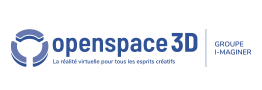Back to Input PlugITs content page
"AR marker" PlugIT
The "AR marker" PlugIT allows to configure a detected marker from the "AR capture" PlugIT.
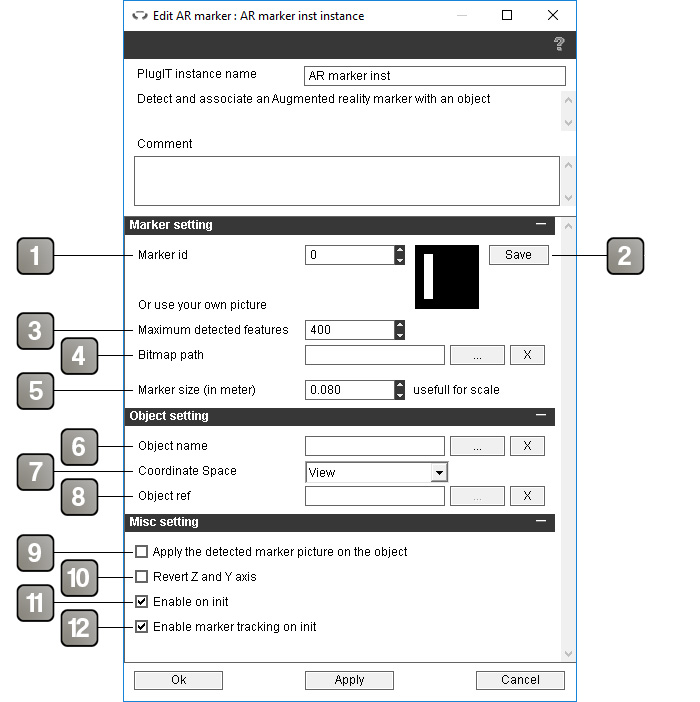
Parameters |
|
1 |
Id number of the marker. |
2 |
Save the selected marker image in a bitmap format in order to print it. |
3 |
Define the quantity of points to detect. Higher is the value, slower is the algorithm (400 by default). |
4 |
Allows to use a bitmap image as a marker. The X button allows to delete the link. |
5 |
Marker size in meter. |
6 |
Object linked to the marker. The X button allows to delete the link. |
7 |
Allows to choose the origin of the 3D world (the point relative to which objects of the scene are positioned) : |
8 |
Object acting as the 3D world origin when "Object ref" is selected. |
9 |
Apply the marker image on the object. |
10 |
Rotate the object 90° on X axis, so it reverts the Z and Y axis. |
11 |
Enable the PlugIT when the application starts.. |
12 |
Enable/Disable marker track. |
Event |
|
Data changed |
Activate when a marker data change. |
Found |
Activate when the marker is detected. |
Lost |
Activate when the marker is lost. |
Orientation |
Set the marker orientation. |
Pixel Position |
Set the pixel position of the marker on the 3D screen. |
Position |
Set the position position. |
Moved |
Activate if the tracker moved. The X Y Z translation values are indicate in the link parameter. |
Rotated |
Activate if the tracker rotated. The X Y Z rotation translation values are indicate in the link parameter. |
Yaw |
Set the marker orientation on Y. |
Pitch |
Set the marker orientation on X. |
Roll |
Set the marker orientation on Z. |
Marker bitmap data |
Send the image link content. |
Translation |
Marker translation since the last render. |
Action |
|
Disable |
Disable the PlugIT. |
Enable |
Enable the PlugIT. |
Disable tracking |
Disable the marker tracking. |
Get last marker bitmap |
Send in the link parameter the detected image content (for example, can be linked with the "Change data" event of the Picture PlugIT). |
Enable tracking |
Enable the marker tracking. |
Set Scale |
Change the marker scale.(For example, change the scale ratio of the linked object) |
Register current frame |
When an image is definited as a marker, you can define the actual image area (X Y W H in link parameter) of the camera as a marker to follow. |
Restore object texture |
Restore the original texture of the object if it was modified by the "Apply the detected marker picture on the object" option. |