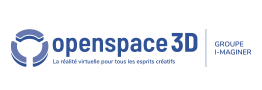Back to 3D edition content page
Animation sequences
The animation sequences allow to create a complex animation from available animations in the 3D scene.
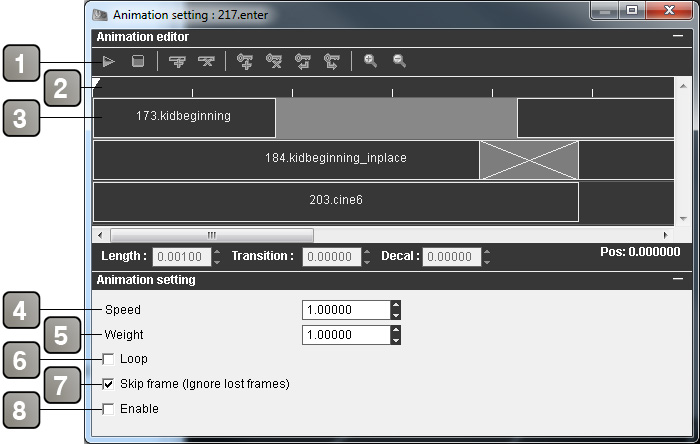
Interface description |
|
1 |
Toolbar |
2 |
Timeline. |
3 |
Animation tracks |
4 |
Speed of the animation sequence. |
5 |
Weight of the animation sequence. |
6 |
Plays the animation in loop. |
7 |
Plays the animation over the time (skip the lost frames if there is a FPS drop) |
8 |
Enables the animation sequence when the application starts. |
Toolbar
Icon |
Name |
Description |
| Play / Pause | Plays the animation sequence. | |
| Stop | Stops the animation sequence. | |
| Add track | Adds a track in the sequence. | |
| Del track | Destroys the selected track. | |
| Add key | Adds an animation in selected track. | |
| Del key | Destroys an animation in selected track. | |
| Move key left | Moves the selected animation to the left. | |
| Move key right | Moves the selected animation to the right. | |
| Zoom in | Zoom in the track view. | |
| Zoom out | Zoom out the track view. |
The "add key" button allows you to add an animation in a track from an animation in your scene. When the animation displays on the selected track, you can then select the animation by a click and then modify its parameters in the toolbar.
- Length : defines the animation duration.
- Transition : automatically creates a transition with the previous animation. (it varies according to the animation weights) on the defined duration in this parameter.
- Decal : shifts the animation over the time, the animation will be played according to the set time.