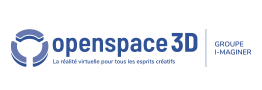Back to Navigation PlugITs content page
"FPS Like Controller" PlugIT
The FPS like Controller PlugIT allows to get a view and a movement mode similary of the first-person shooter (FPS).
The space observation are done by the mouse, and the movement by the keyboard (directionnal arrow or ZQSD). By default, the player can also jump with the "Space" key, run with "Shift" and crouch with the "Ctrl" key.
In multi-touch mode, the left side of the screen allows to move and the right side to turn the view.
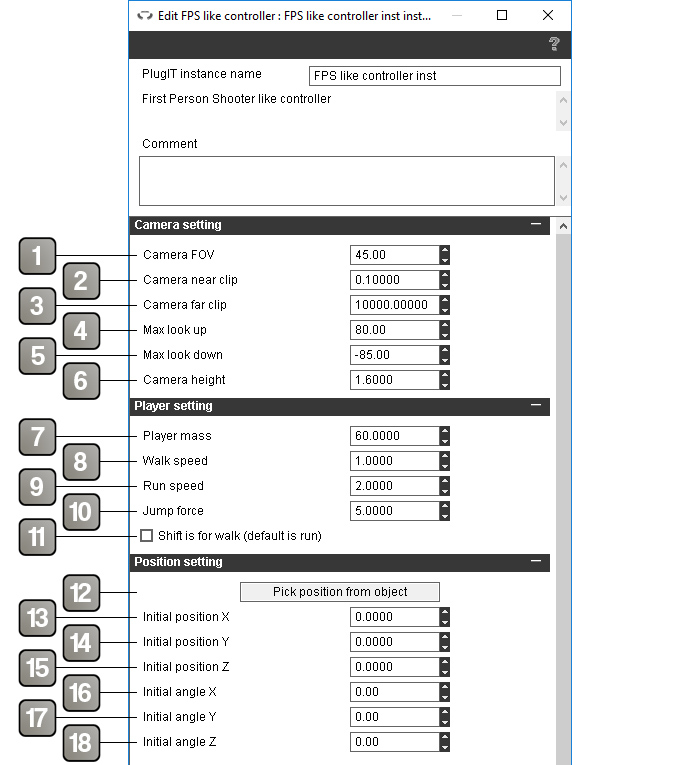
Parameters |
|
1 |
Allows to set the camera angle. |
2 |
Minimal displaying distance of the camera. |
3 |
Maximal displaying distance of the camera. |
4 |
Maximal look up. |
5 |
Maximal look down. |
6 |
Camera height. |
7 |
Mass of the player. |
8 |
Player speed (ogre unity). |
9 |
Player running speed (ogre unity). |
10 |
Player jump force (ogre unity). |
11 |
Enables the "Shift" key for walking (Running by default). |
12 |
Allows to center the camera on an object coordinates. |
13 |
Initial position on X. |
14 |
Initial position on Y. |
15 |
Initial position on Z. |
16 |
Initial angle on X. |
17 |
Initial angle on Y. |
18 |
Initial angle on Z. |
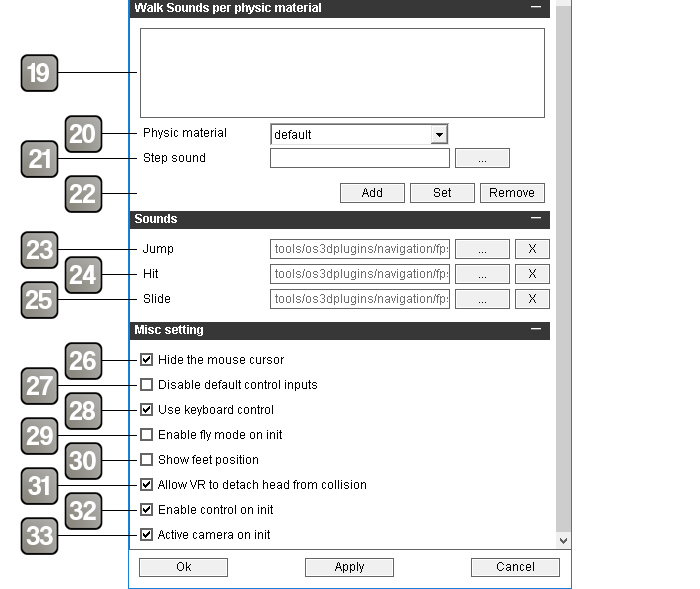
Parameters |
|
19 |
Sound list associated to the physical materials. It allows to change the footstep sounds according to the surface. |
20 |
Physical material name. |
21 |
Sound file selection to associate to the physical material. |
22 |
Adds, refines or removes a physical material associated to a sound. |
23 |
Allows to select the sound file to use for jumping. |
24 |
Allows to select the sound file to use when the player hits after a jump the ground. |
25 |
Allows to select the sound file to use when the player slide. |
26 |
Hides the mouse cursor. |
27 |
Disables the controlers by default (keyboard, mouse and multi-touch). |
28 |
Enables the keyboard use for the control. |
29 |
Enables the "fly" mode when the application starts. |
30 |
Displays a marker on feet position, showing the bottom of the collision |
31 |
Allows the head to detach form the collision in virtual reality. Useful to avoid head blocking when physics is active. |
32 |
Enables the view control when the application starts. |
33 |
Enables the camera when the application starts. |
Action |
|
Active camera |
Enables the navigation camera. |
Deactivate camera |
Disables the navigation camera. |
Control |
Recuperates the control events, like the ones emitted from the WiiMote. |
CtrlKey |
Triggers the "Ctrl" key (the action varies depending to the selected parameter in the editor). |
Enable control |
Enables the navigation control. |
Disable control |
Disables the navigation control. |
Enable fly mode |
Enables the navigation mode "fly". |
Disable fly mode |
Disables the navigation mode "fly". |
Enable keyboard |
Enables the keyboard controls. |
Disable keyboard |
Disables the keyboard controls. |
Enable default inputs |
Enables the controlers by default (keyboard, mouse and multi-touch). |
Disable default inputs |
Disables the controlers by default (keyboard, mouse and multi-touch). |
Get position |
Gets the current position in the link parameter of the "Position" event. |
Jump |
The player jumps. |
Rotate view |
Makes the player rotate on itself according to the angle (in degrees) given in the link parameter |
Set Angle limit |
Allows to modify the maximal view angle. For this, edit the link. |
Set camera FOV |
Changes the camera focal angle, the new focal angle is defined in the link parameter. |
Set camera clipping |
Changes the camera near and/or far clipping. |
Set camera focal length |
Changes the camera focal length longueur de focale de la caméra, the new focal length is defined in the link parameter |
Set player mass |
Changes the player mass. |
Set position |
Changes the player position with the one given in the link parameter (in the "X Y Z" format). |
Set run speed |
Changes the movement speed when the player runs. The new speed is defined in the link parameter. |
Set walk speed |
Changes the movement speed. The new speed is defined in the link parameter. |
Shift key |
Triggers the "Shift" key (the action varies depending to the selected parameter in the editor). |
Translate view |
Moves the player in the direction given in the link parameter while taking collisions into account. |
Event |
|
Climbing |
Sends when the user climbs. |
Falling |
Sends when the user falls |
Head in range |
When the option "Allow VR to detach head from collision" is checked, is triggered when the head comes back near the collision. |
Head out of range |
When the option "Allow VR to detach head from collision" is checked, is triggered when the head goes too far from the collision. |
Hit velocity |
Sends in the link parameter the impact force when the user falls and hits the ground. |
Idle |
Sends when the user don't move. |
Jumping |
Sends when the user jumps. |
Position |
Sends when the "Get position" is enabled, the link parameter contains : the X Y Z positions on the first line and the X Y Z orientation on the second. |
Running |
Sends when the user runs |
Sliding |
Sends when the user slides |
Walking |
Sends when the user doesn't walk. |